How To Change Android Status Bar Into Material Design
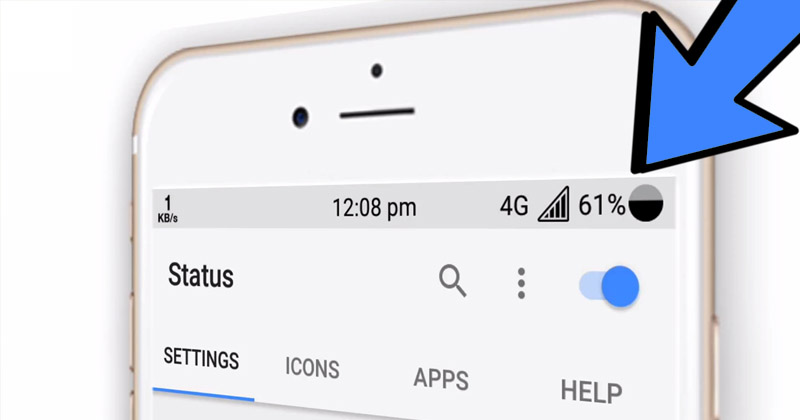
How To Change Android Status Bar Into Material Design: Nowadays, Popular smartphones from Samsung or HTC comes with their own skins like Samsung’s TouchWiz and HTC Sense. These skins make the user experience on Stock Android much more refined due to the Material Design.
If we talk about the stock status bar and a materialistic status bar. You will notice an easy difference in both. If we talk about a materialistic status bar, the materialistic status bar can match the color of the app you are using to look more pleasant.
Right now there are many apps available on the Google Play Store that claims to change the default status bar to material design. However, not all of them works, therefore, we have decided to show you an app that actually works.
How To Change Android Status Bar Into Material Design
Here in this article, we are going to explore how to change the default status bar to material design. Read out the post to know about it.
1) To start, you need to download and install the app which goes by the name Status on your Android smartphone from the Google Play Store
2) Once installed, open the app and you need to grant few permissions and let the app overlay the android screen, control notification.
3) After granting all the required permissions, move to the app home screen and then enable the “Status Bar Service” and then enable the “Status Bar Coloring”
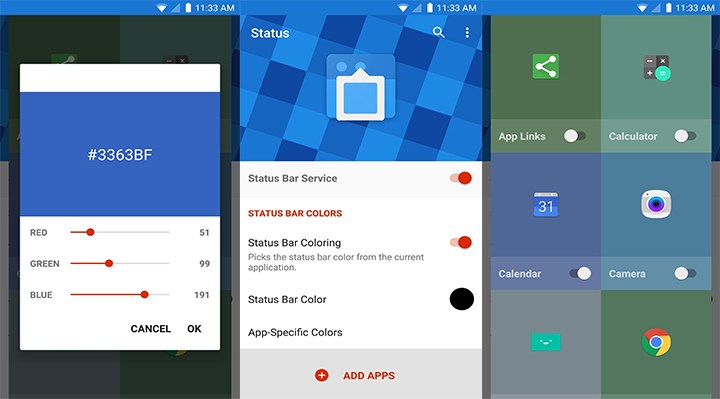
After enabling the required things, you will see the status bar will change color according to the app you are running.
Hope this app helped you share it as much as possible.
Comments
Post a Comment