How To Play Android Games On Windows Computer

How To Play Android Games On Windows Computer
How To Play Android Games On Windows Computer: The apps and Android games are intended to operate on mobile devices. But nothing stops you from installing them on your Windows PC, thanks to the many Android emulators that exist. In this tutorial, we will explain you how to use one of the most popular, Remix OS Player.
What is Remix OS?
Remix Os is an Android emulator based on the Android-x86 code, an open source project that permits users to install Android on a Windows operating system.
It utilizes Android Studio libraries, the same ones that developers use to test their Android apps and games on a PC.
Remix OS is not only optimized to run games but also works with all kinds of apps. It can be placed on a USB stick and can runs directly from there. It installs as an added windows program, and you can even launch several games at the same time.
To use Remix OS Player, your Windows operating system must meet the following minimum requirements:
- Intel Core i3 processor (Recommended Core i5 or Core i7). Does not work with AMD processors
- 4GB RAM
- 8GB Storage (Recommended 16GB)
Here’s how to run Android Games On Windows Computer:
1) Download and install Remix OS Player and unzip it. You can use 7-zip or Winrar to unzip the file. Once downloaded, start Remix OS Player by running the executable within the unzipped Remix OS Player folder.
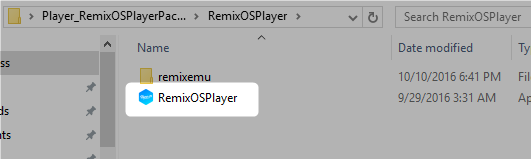
Play Android Games On Windows
2) In the startup window, enable the advanced Settings option and then choose all the options. You can set the CPU, RAM, and Resolution or else you can leave it as it is. Then click on the “Start” button and it will start the Android emulation.
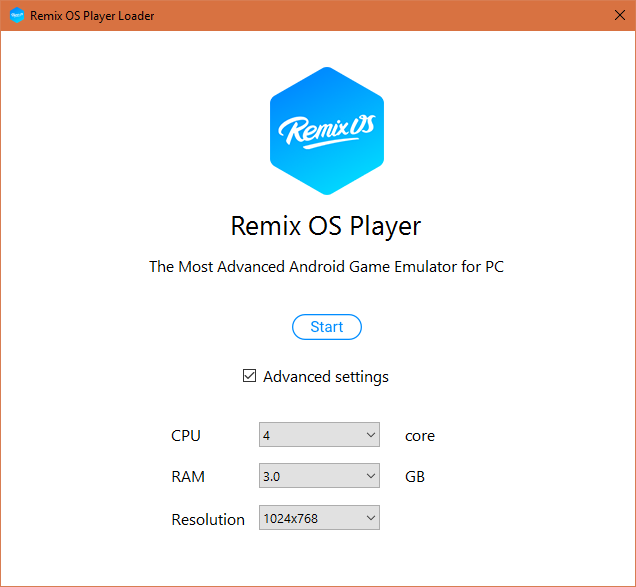
Play Android Games On Windows
3) Remix OS Player will open a window and will take control of your mouse. You can’t use the mouse while the emulator is running. If you want to use the mouse, then press the CTRL + ALT keys at the same time to control other apps. Next click on the settings icon and there set the language.
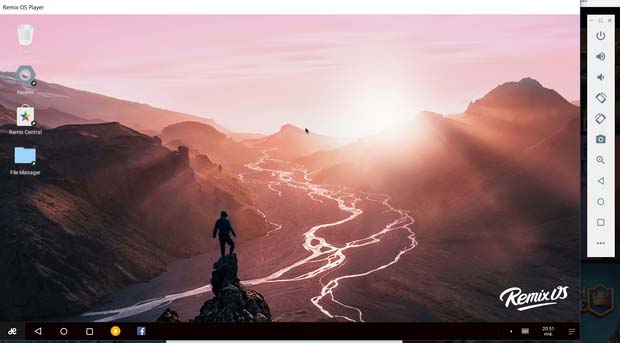
Play Android Games On Windows
4) Now from the home screen, click on the icon in the lower left corner of the desktop which is “H” shaped. Then click on the “Play Activator” icon, it will activate the Google Play Store on your Remix OS Player. Just enter your Google Account to access the Play Store.
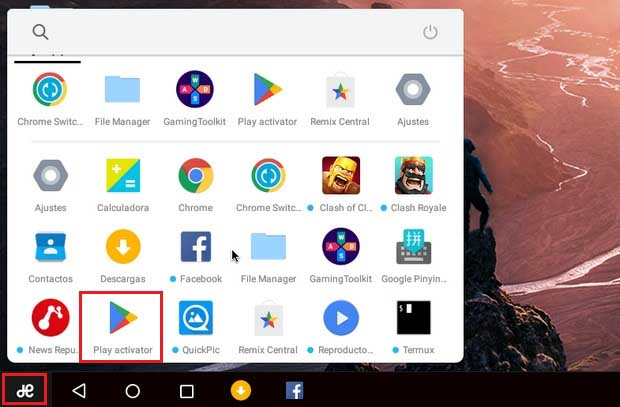
Play Android Games On Windows
Once activated, you can install, update and use any Android app and Game on your Windows computer without any limitation. Hope you like the post, share it as much as possible.
Comments
Post a Comment