How To Lock/Unlock Your Computer With PenDrive Like A Hacker

How To Lock/Unlock Your Computer With PenDrive Like A Hacker
How to Lock/Unlock Your Computer With PenDrive Like A Hacker: Have you ever watched any Hollywood movie which is based on Hacking? In those movies, you will see hackers protect and hack computers with the help of usb thumb drive. It looks like a cool idea indeed.
Locking down the computer using a usb thumb drive and unlocking it using the same usb thumb drive will make you look like a Pro hacker. Here we are going to describe a working method on how to lock and unlock a computer with USB Pendrive.
You just need to have a working usb stick with no virus or malware. Make sure, to scan the Pendrive for virus or malware, and if possible format it.
How to Lock/Unlock Your Computer With PenDrive Like A Hacker
We will use a software which is called Predator. Predator is a free Windows program which turns your PenDrive into an automatic device that locks and unlocks computer when it’s removed from the computer.
1) Download and install the software Predator on your Windows computer. After installing the software plug in your Pendrive.
2) Predator will now ask you whether you want to create a password? Here click on “Ok” to continue.
3) Now under the preferences window, you need to enter a secure password in the “New Password” field. This password will help you to unlock your computer if you lose your Pendrive.
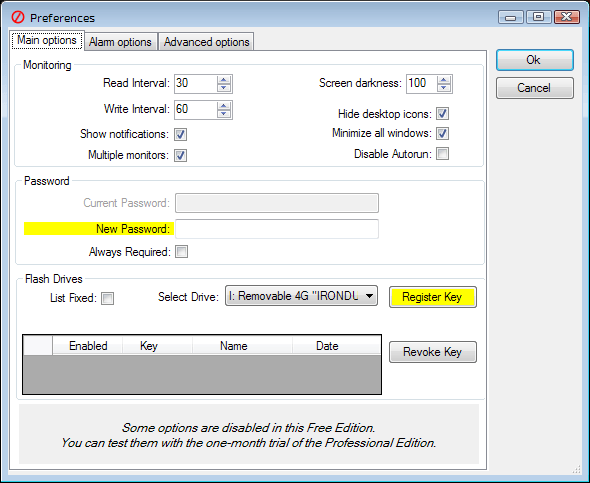
Lock/Unlock Your Computer With PenDrive
4) Under the Flash Drives section, make sure that you have selected the correct USB flash drive and when you’re done, click on “Create Key” and then on OK.
5) Predator will exit now and will restart the program. After few seconds the predator icon will turn green and will check every 30 seconds to see whether your USB Pendrive is plugged in or not.
If your USB Pendrive is not plugged in then your computer will dim and lock down. If you want to pause Predator then you can select the option “Pause Monitoring” from the taskbar menu.
This is how you can use Predator to lock and unlock your computer in Hackers style. Hope you like the article, share it with others also.
Comments
Post a Comment