How To Find Passwords Of All Connected Wi-Fi Networks Using CMD Prompt
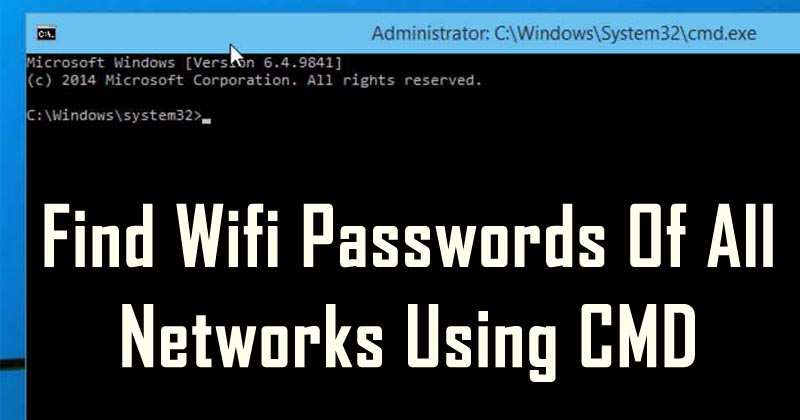
How To Find Passwords of All Connected Wi-Fi Networks using CMD:Whenever we connect to any WiFi network we enter the password and forget about it. We choose the option “Connect to this network automatically” to remember the password. Actually, our computer makes a WLAN profile of that connected Network.
We use many WiFi connections through our desktop or laptop. Sometimes, a situation arises, where we forget the connected WiFi network password. In this article, we will learn how to find a particular WiFi password using a command prompt.
How To Find Passwords of All Connected Wi-Fi Networks using CMD
Command prompt if utilized correctly can be of great use. The best thing is, this tutorial will work even when you are totally offline or you are not connected to the particular WiFi profile you are looking the password for. Here’s how you can use CMD in Windows computer to know WiFi passwords:
1) Open a command prompt and run it as administrator. For running as an administrator, search for CMD in the search box and then right click on it and then choose the option “Run as Administrator”
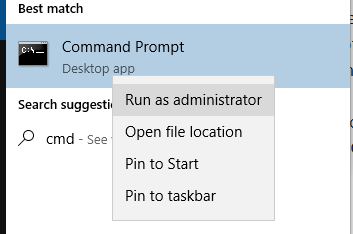
2) After opening the Command prompt in administrator mode, enter the following command without the quotation marks “netsh wlan show profile”
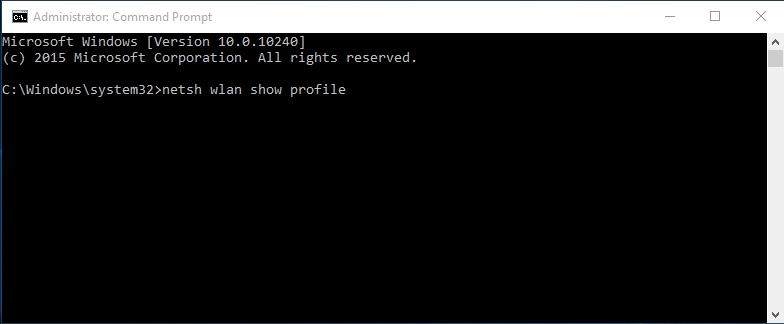
s
3) Now it will show you all the saved WiFi user profiles.
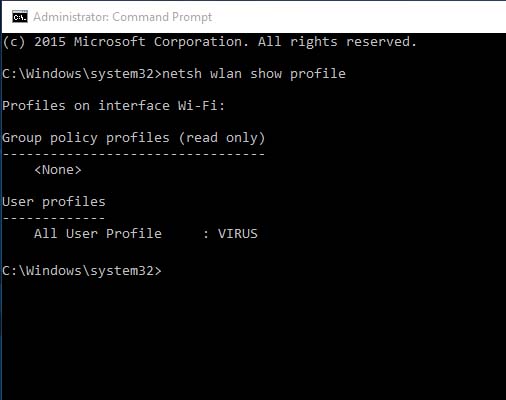
4) Suppose we need to find the password for the wifi network “Virus” for that enter the command “netsh wlan show profile VIRUS key=clear” without quotation marks.
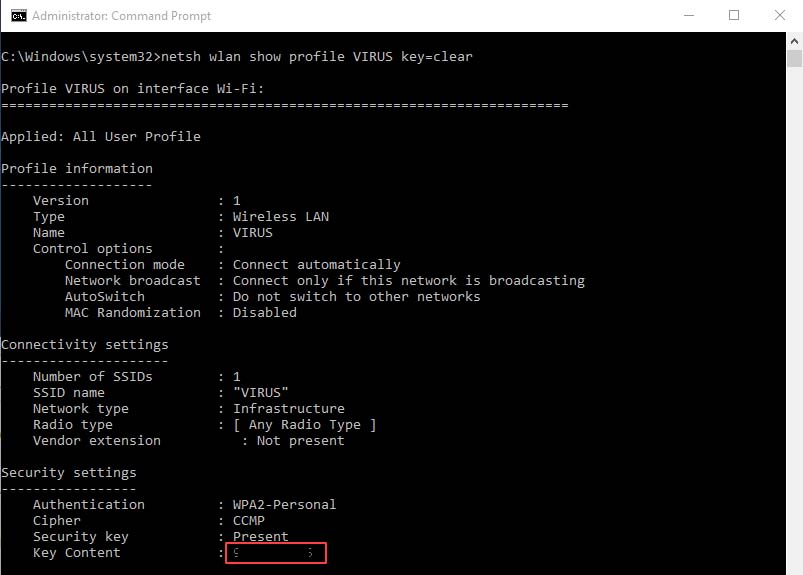
Under security settings, the “Key content” is the password for that network.
This is how you can use CMD in Windows computer to know WiFi passwords. I hope you found it useful. Share it with others also.
Comments
Post a Comment